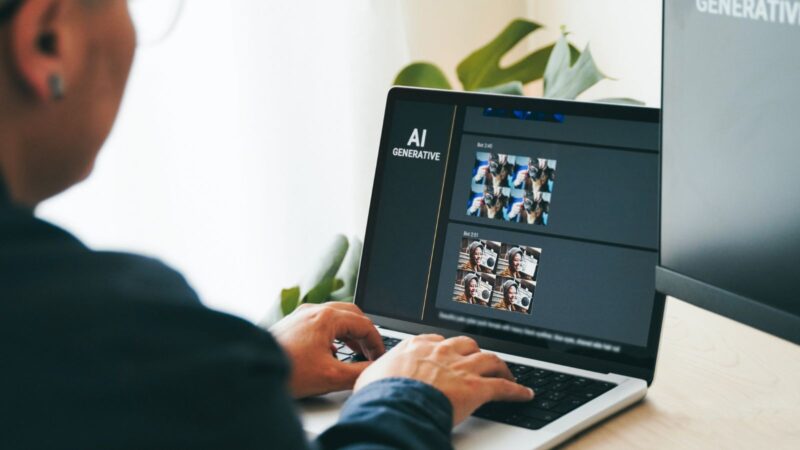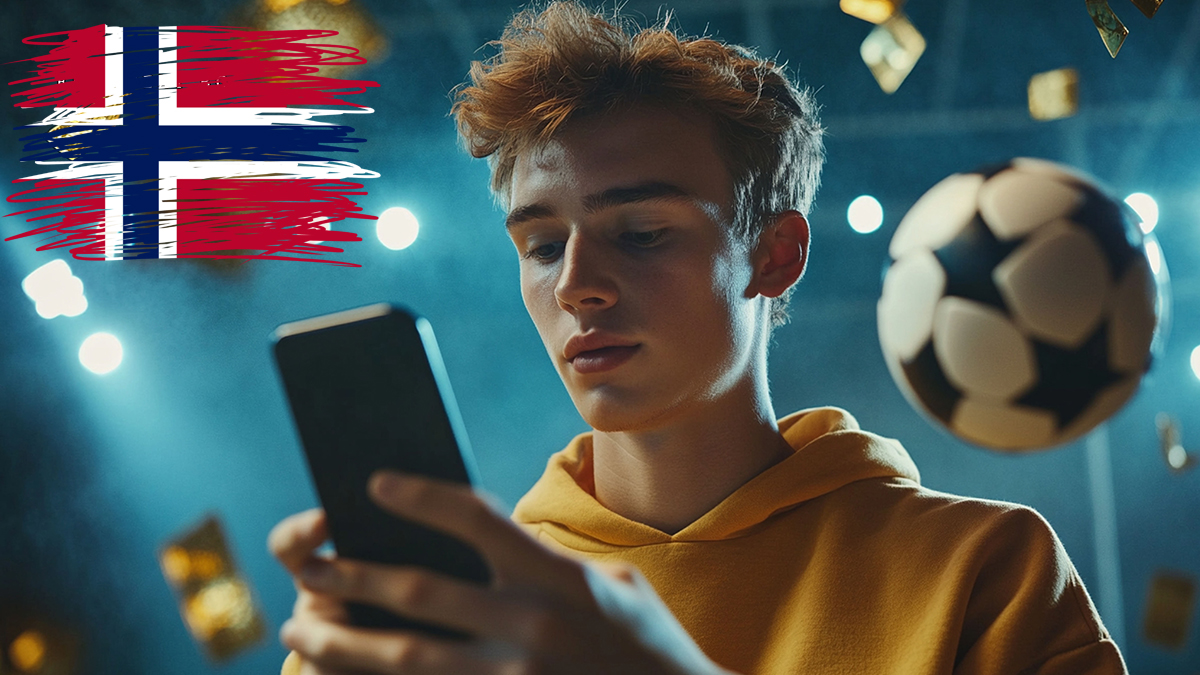Migrating your online store from BigCommerce to WooCommerce can seem like a daunting task, but with the right approach and tools, it can be a smooth and efficient process. This guide will walk you through each step, ensuring a seamless transition for your eCommerce business.
Why Migrate to WooCommerce?
WooCommerce is one of the most popular eCommerce platforms, known for its flexibility, scalability, and a vast array of plugins and themes. Unlike BigCommerce, WooCommerce allows for complete customization and control over your online store. Additionally, WooCommerce is a cost-effective solution, especially for small to medium-sized businesses.
Preparation for Migration
Before starting the migration process, it’s crucial to prepare your current BigCommerce store and the new WooCommerce environment. Here are the steps to get started:
Backup Your BigCommerce Store
Ensure that you have a complete backup of your BigCommerce store. This includes all your product data, customer information, and order history.
Set Up Your WooCommerce Store
Install WordPress on your new hosting server, and then install and configure the WooCommerce plugin.
Customize your store settings, including currency, payment gateways, and shipping options.
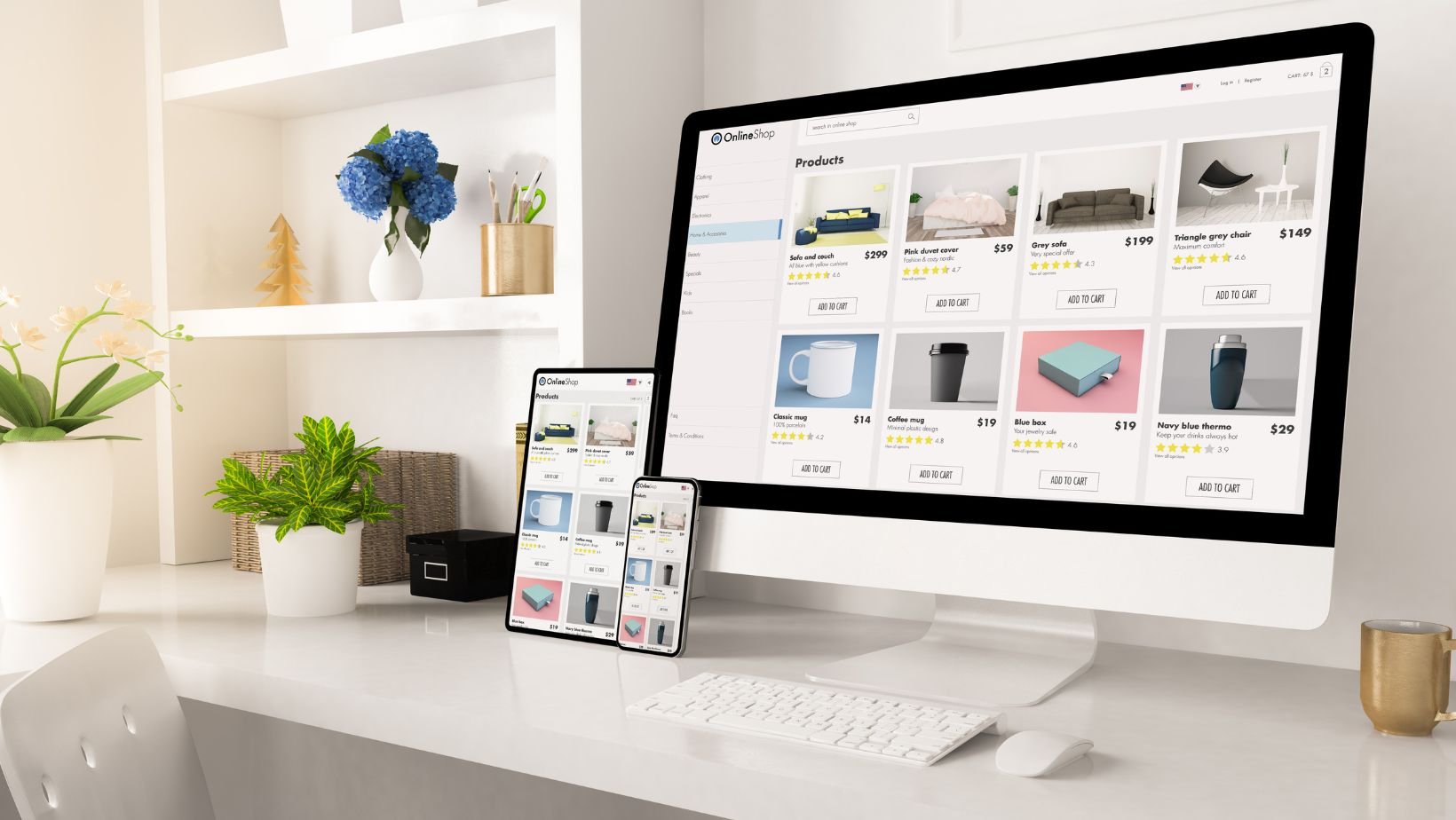
The Migration Process
Now that you have prepared both environments, it’s time to migrate your data. This involves transferring products, customers, orders, and other essential data from BigCommerce to WooCommerce. Here’s a detailed breakdown:
Export Data from BigCommerce
BigCommerce allows you to export your store data in CSV format. Navigate to the Products, Customers, and Orders sections in your BigCommerce dashboard and export the data.
Import Data into WooCommerce
Use the WooCommerce built-in importer or third-party plugins to import your data. Plugins like convert BigCommerce to WooCommerce provide an automated and efficient way to handle this process.
Verify and Customize Data
Once the import is complete, review your products, customer information, and orders to ensure everything has been transferred correctly. Customize your product categories, attributes, and other settings to match your WooCommerce store structure.
Post-Migration Steps
After successfully migrating your data, there are a few additional steps to ensure your new WooCommerce store is fully functional and optimized for performance:
Test Your Store
Thoroughly test your new WooCommerce store. Check product pages, payment gateways, and the checkout process. Ensure everything is working correctly before going live.
Set Up SEO and Analytics
Install SEO plugins like Yoast SEO to optimize your store for search engines.

Additionally, set up Google Analytics to track your store’s performance and visitor behavior.
Redirect URLs
Implement 301 redirects from your old BigCommerce URLs to your new WooCommerce URLs to preserve your SEO rankings and ensure a smooth transition for your customers.
Monitor Performance
Regularly monitor your WooCommerce store’s performance and address any issues promptly. Utilize caching plugins like WP Rocket to enhance your site’s speed and performance.
Conclusion
Migrating from BigCommerce to WooCommerce requires careful planning and execution, but the benefits of WooCommerce’s flexibility and control are well worth the effort. By following this guide, you can ensure a smooth and successful migration, setting your online store up for future growth and success.
If you need further assistance with your migration, consider using professional migration services that specialize in BigCommerce to WooCommerce transitions.