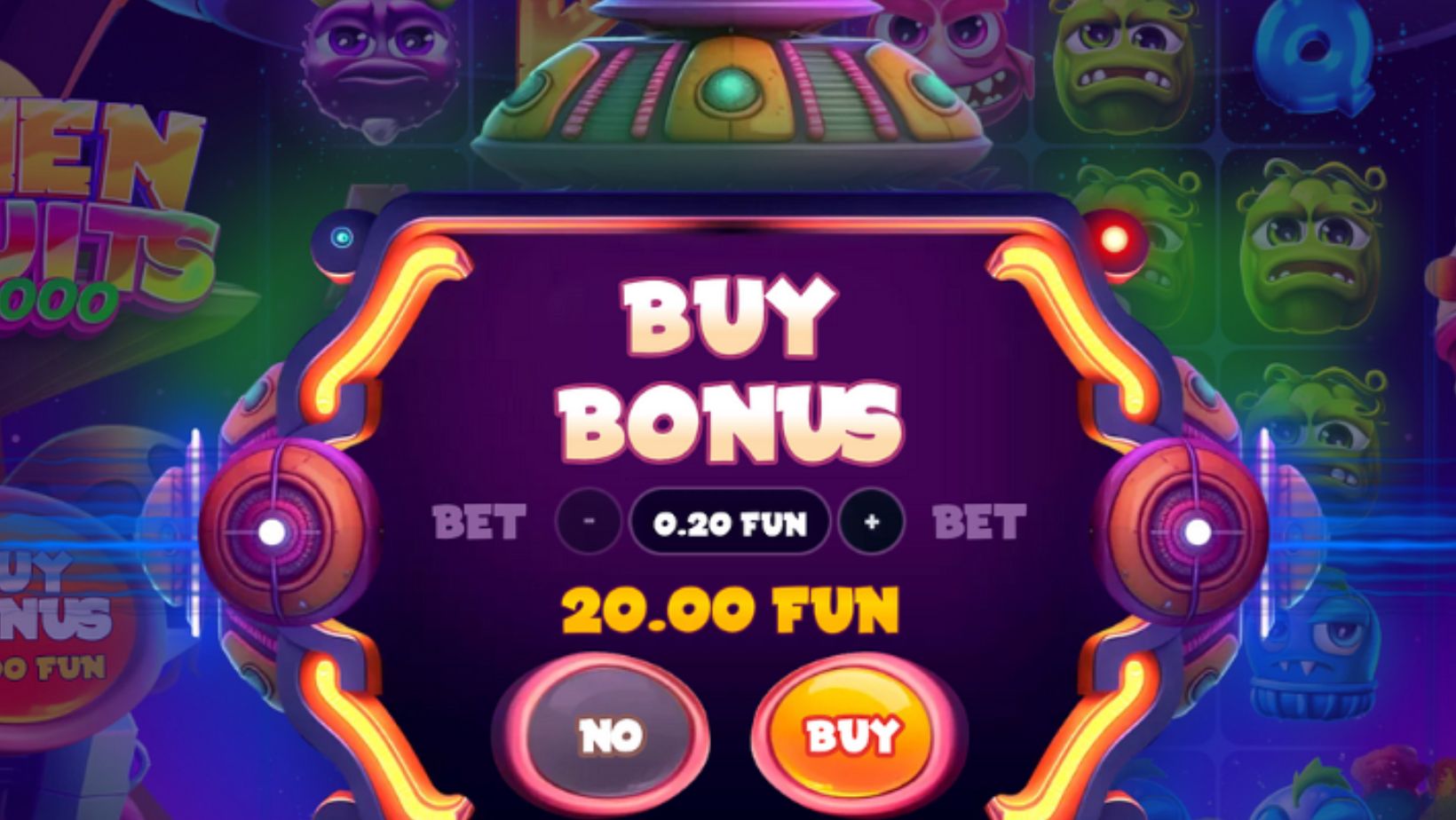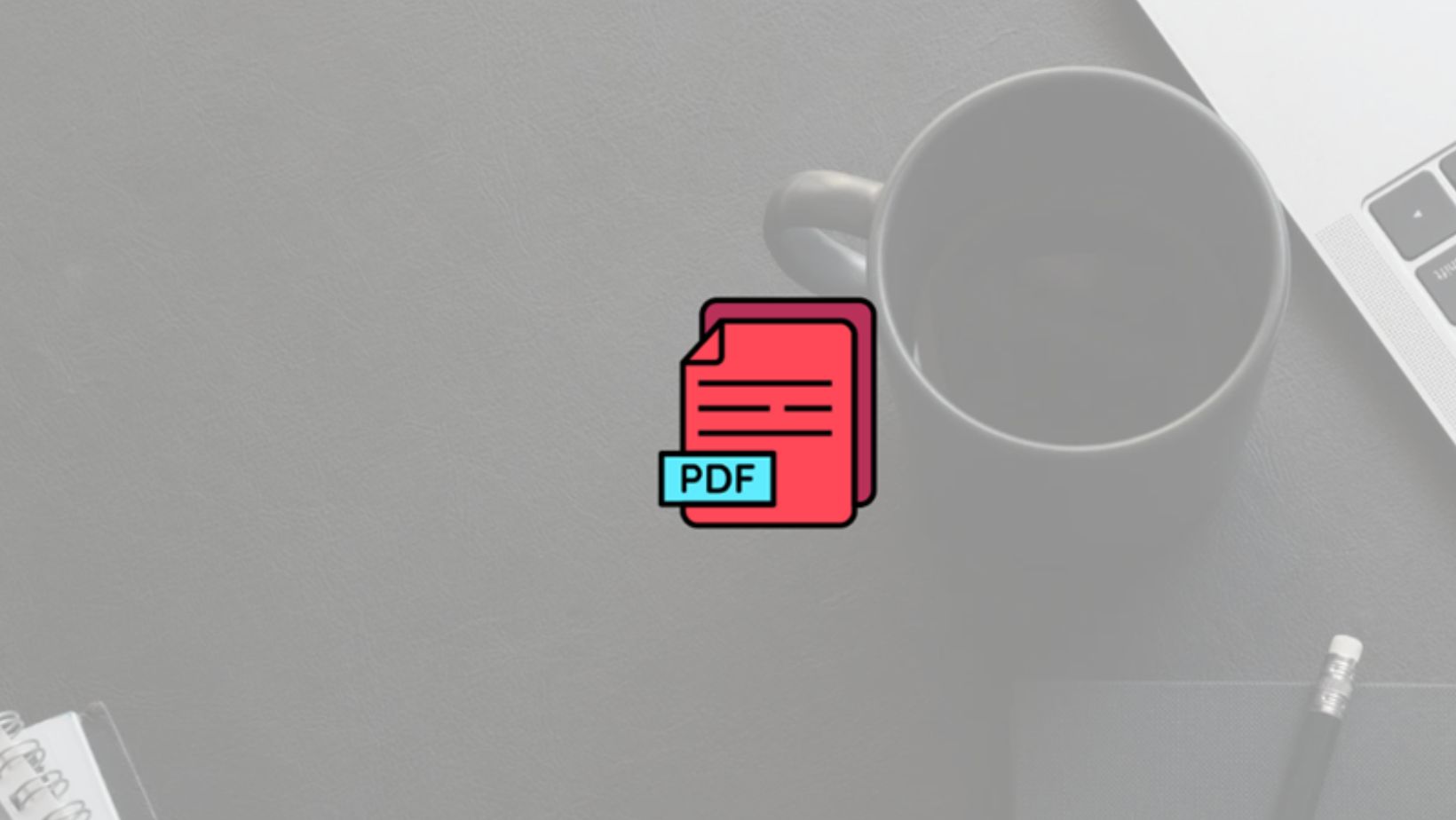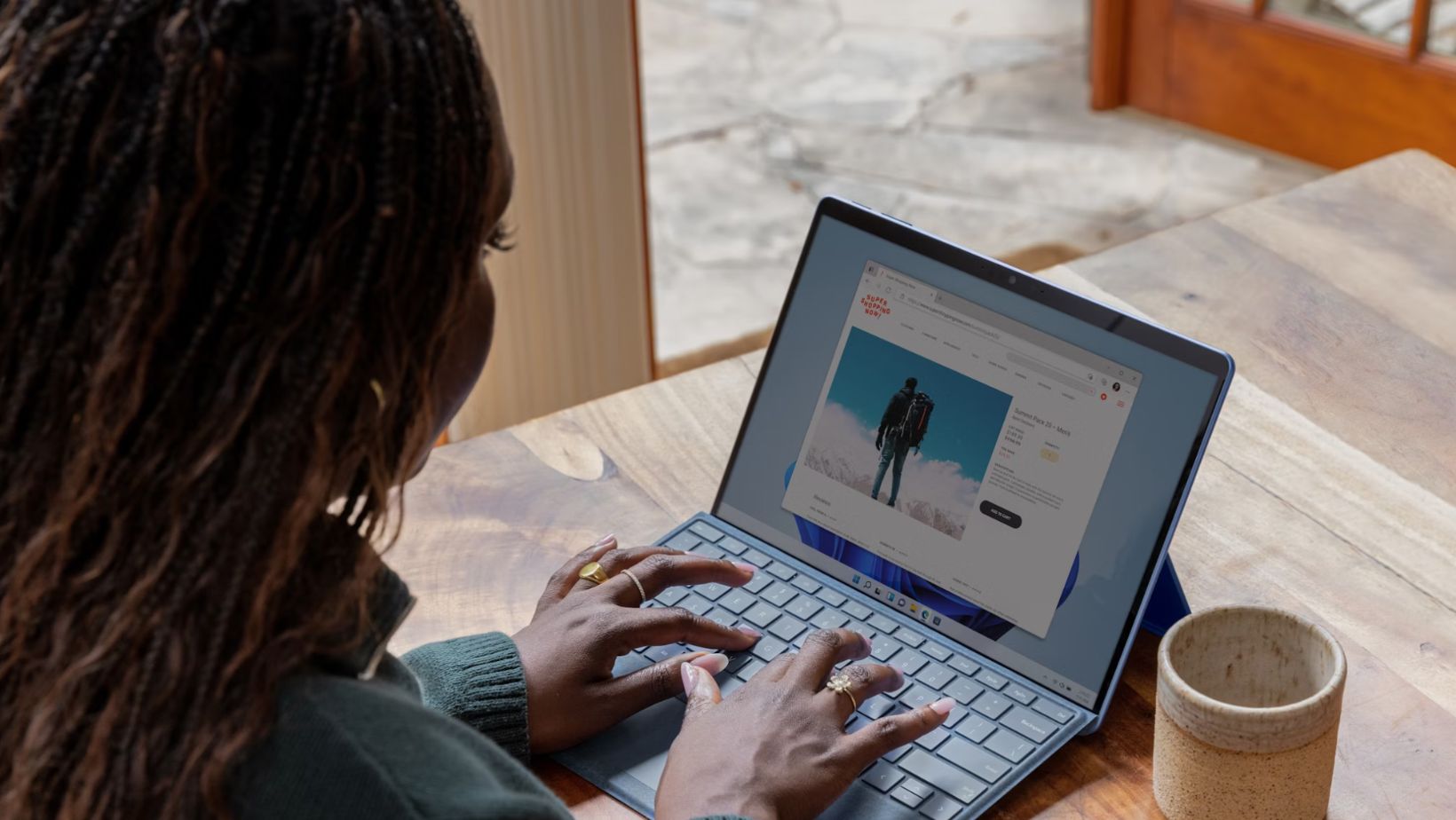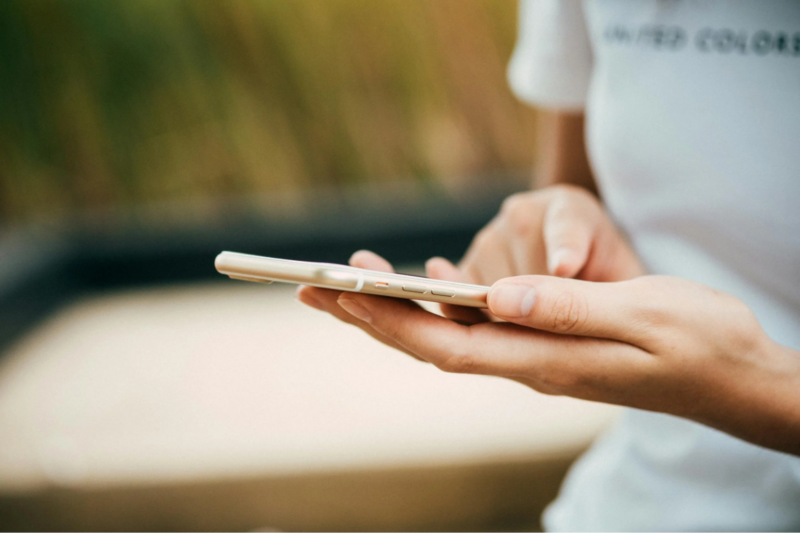While most browsers consume a lot of resources, Google Chrome in particular is known for being particularly resource-heavy. It’s important to understand why Chrome is slowing down your Mac, but also what you can do in order to free up some resources. Thankfully, even if Chrome is slow, there are ways to speed up your Mac and ensure it runs great.
While most browsers consume a lot of resources, Google Chrome in particular is known for being particularly resource-heavy. It’s important to understand why Chrome is slowing down your Mac, but also what you can do in order to free up some resources. Thankfully, even if Chrome is slow, there are ways to speed up your Mac and ensure it runs great.
Reset your Chrome
Sometimes your Chrome installation will have way too much clutter, and that can be a problem. Resetting Chrome back to its default settings can be a good idea. Not only will it allow you to have a new installation basically, but it will stop a lot of malfunctions and Chrome errors. The high CPU usage should also be resolved.
Remove the Property Lists
It’s also a great idea to delete .plist files from the Library folders. These can be corrupt sometimes, and that leads to performance problems. Enter the Library folder and search for any .plist files related to chrome, like the Google Chrome Brand.plist. Delete those and also reset your Chrome installation. These actions might help ease the CPU consumption.
Update Chrome
There are also times when the issue stems from within your Chrome installation. If that’s the case, updating your Google Chrome should solve these problems.
It’s always a good idea to keep your Chrome up to date. Go to the About Google Chrome menu, and here you can check for updates. Normally, Chrome will update on its own, but that doesn’t happen all the time. Manually checking for updates should solve most of the issues.
Keep Your OS up to Date
Aside from your Chrome installation, you also want to keep your operating system updated as well. Check for any updates and ensure you install them. That will help prevent any security issues and malware that does slow down your Mac.
Perform Some Regular Maintenance
If your Chrome is slow, usually your Mac doesn’t have the best performance either. That’s the ideal time to use a Mac cleanup tool. It delivers a great way to perform quick, yet efficient maintenance tasks. From clearing up memory, closing up unused apps, even deleting temporary files, all of that can help boost your Mac’s performance.
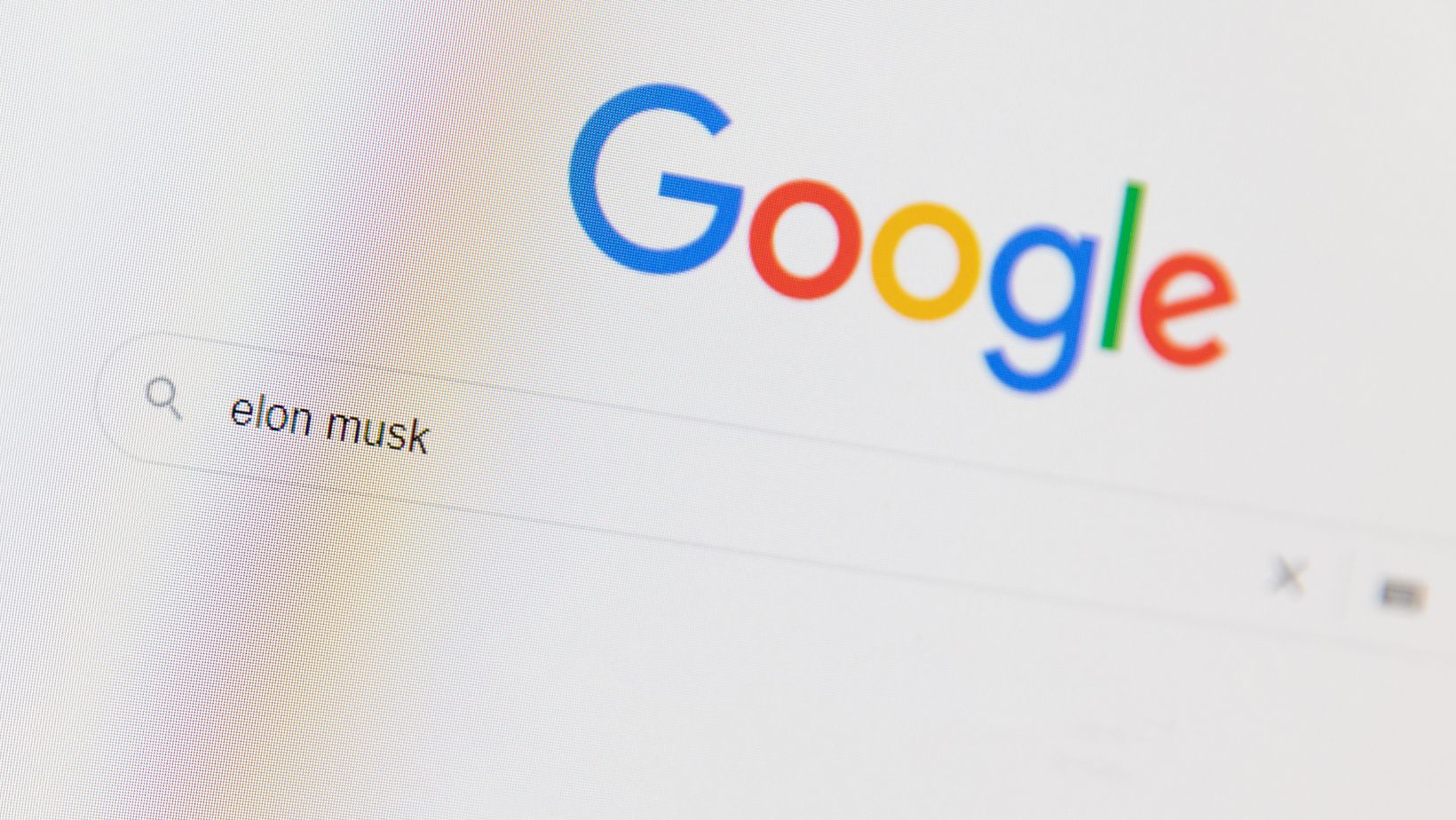
It’s a great idea to use such a tool often if you can, as it will help make your Mac experience a lot smoother.
Disable Extensions
You can also disable some of your Google Chrome extensions. Aside from having malware, some extensions might also be unnecessary as well. So it always helps to stick only with a couple extensions that you actively use. Not only will it help keep your Chrome’s performance high, but you also avoid any malware problems as well.
All these tips and ideas can be very helpful if you’re looking to increase your Chrome’s performance. We highly recommend to use these tips if you see your Google Chrome installation consuming too many resources. You always want to make the most out of your computer’s resources, and these tips can do the trick!