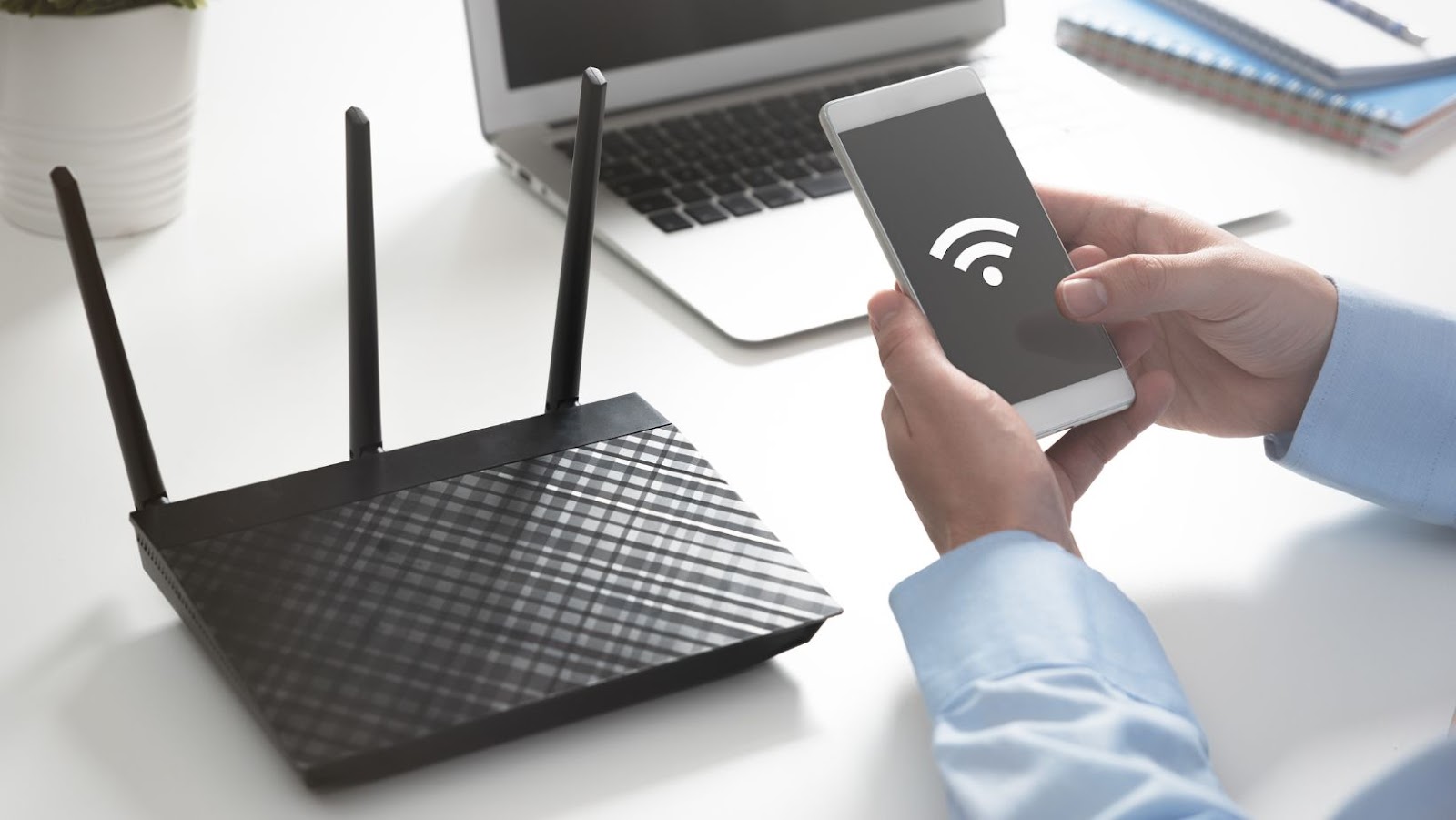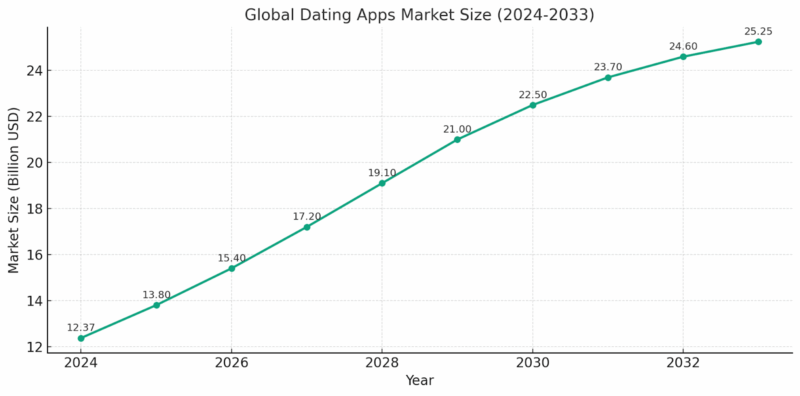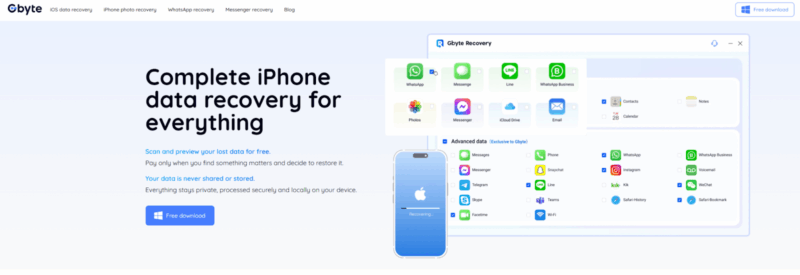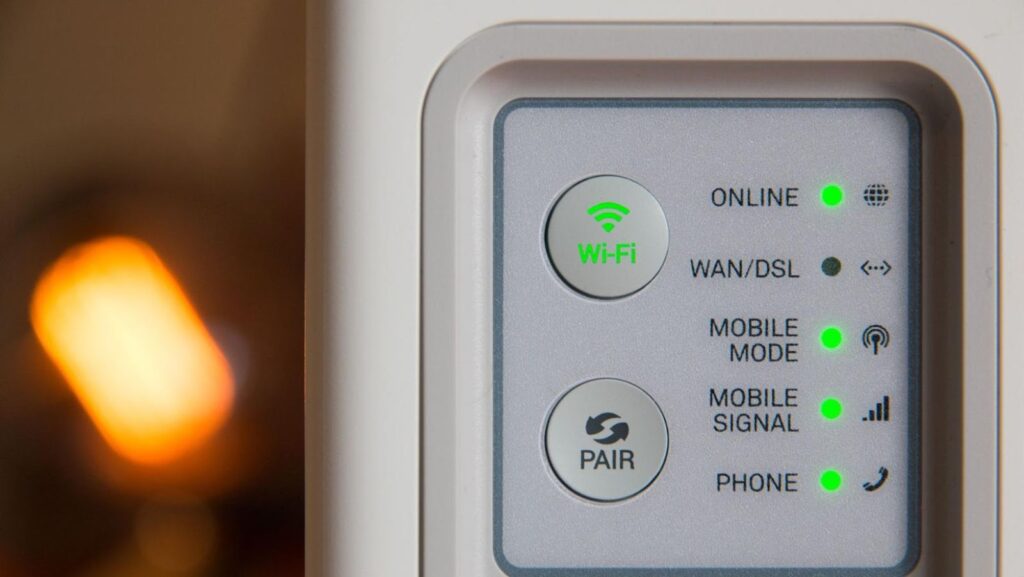
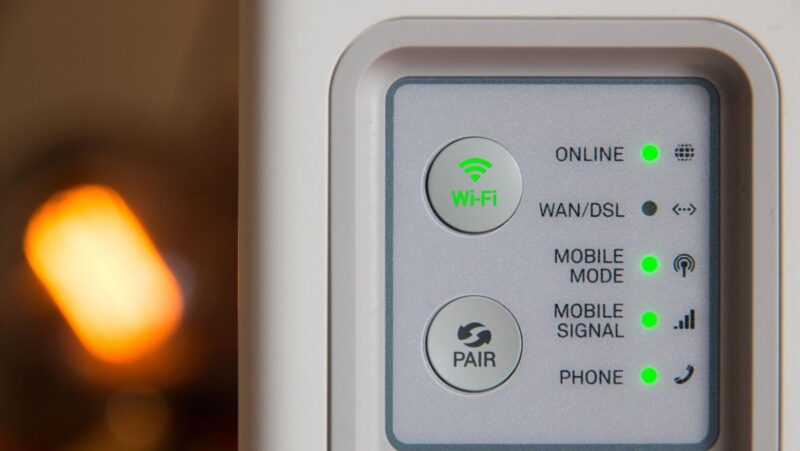
When your iPhone’s Wi-Fi is running slowly, it can be very frustrating. Whether you need to connect to the Internet for business or pleasure, a slow connection may disrupt your day. Fortunately, there are some steps that you can take to try and speed up the connection.
Restart Your Device
The first thing that you should do when attempting to fix a slow Wi-Fi connection on an iPhone restarts your device. This simple step helps reset connections and clear any temporary glitches or problems which may be causing the Wi-Fi to struggle.
To restart iPhone, press and hold the power button until the “slide to power off” option appears on the screen. Swipe right, and wait for your device to shut down completely before pressing the power button again to turn it back on.
Turn Off Bluetooth
If you have Bluetooth active on the smartphone while connected over Wi-Fi, this may cause issues with the Internet. To ensure that Bluetooth interference is not impacting your phone’s Wi-Fi connection, go into Settings > Bluetooth and switch it off. Wait for a few moments before checking if this has made a difference in terms of the speed of your connection.
Reset Network Settings
If switching off, Bluetooth does not have any impact on the Wi-Fi network; then it is worth trying resetting network settings completely instead. This will remove all saved networks from memory as well as all other networking configurations set up by yourself or apps installed on your device.

To reset network settings, go into Settings > General > Reset > Reset Network Settings and confirm this process with a passcode if prompted. Once complete, reconnect to the desired network manually and see if this has improved speeds at all.
Update Router Firmware
If these steps do not help improve speeds, then checking if there are any updates available for your router could be beneficial, too, as older firmware versions may contain bugs or performance issues which can affect speeds negatively.
Check manufacturer websites or contact customer support in order to find out how best to update router firmware correctly – usually through an admin page within web browser software – so that problems with speeds are reduced quickly and easily without further troubleshooting effort required on the part of users themselves.
Change Channel & Bandwidth Mode
Sometimes, you may find better speeds by changing channels and bandwidth mode on routers, too – but only if supported by the hardware itself.
Different models come with different levels of customization options available depending upon their capabilities in terms of wireless range and performance optimization capabilities overall (short-range routers are most likely unable to change channels at all).
Many modern routers allow users to access their admin pages in order to tweak settings relating to channel selection (either manually set one channel each time for 2G/5G depending upon needs) or enable auto mode, which automatically switches between them according to given conditions such as movement around home environment etc., while also allowing different options of bandwidth modes (20MHz vs. 40MHz) which affects maximum data transfer rates possible per second too – both having potential impacts upon general browsing experience especially when multiple devices connected simultaneously across same router/network setup present at same time/location etc.
Check Other Connections Usage & Hardware Specifications
Finally, it might also be worthwhile checking usage patterns among other users connected over the same network setup as they could be utilizing large amounts of resources, such as those found streaming audio-visual content online, thus taking away the precious bandwidth needed. While also looking into hardware specifications used by the router itself to determine whether it is enough to handle the needs of current usage cases, keep in mind future upgrades.

Seeing how more expensive premium offerings tend to include a greater number of antennas providing higher overall ranges along with other features like beamforming technology, it is always a good idea to consider investing in such items where necessary in order to get better quality services out of them long term also.
Examples of When Slow Wi-Fi Gets in Your Way
There are multiple instances when a poor Internet connection stands in your way. For example, you might want to print something quickly from your smartphone, but the Wi-Fi is not strong enough. You might consider looking at the list of available printing apps for iOS and find an alternative to what you have right now as a solution, but if the issue lies with the Wi-Fi, you are out of options.
Or what about when you want to talk to someone overseas and have to use WhatsApp, Viber, or another voice chat app because international calls are expensive? Not having reliable Internet is a detriment to your experience, so do not hesitate to work on fixing Wi-Fi that you use on your iPhone.