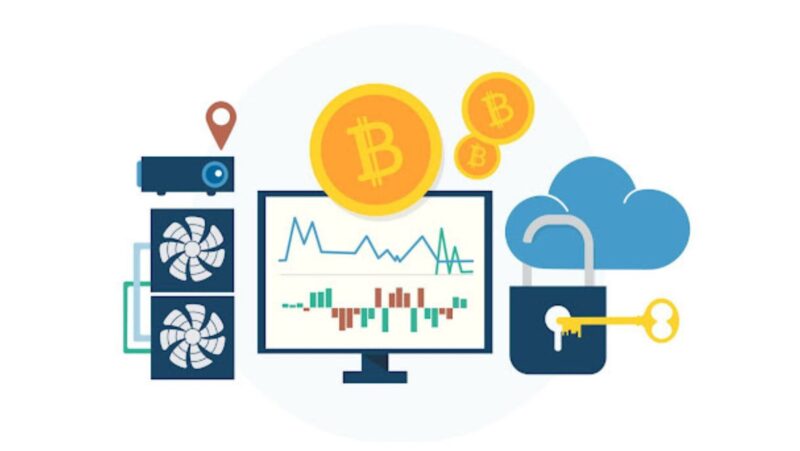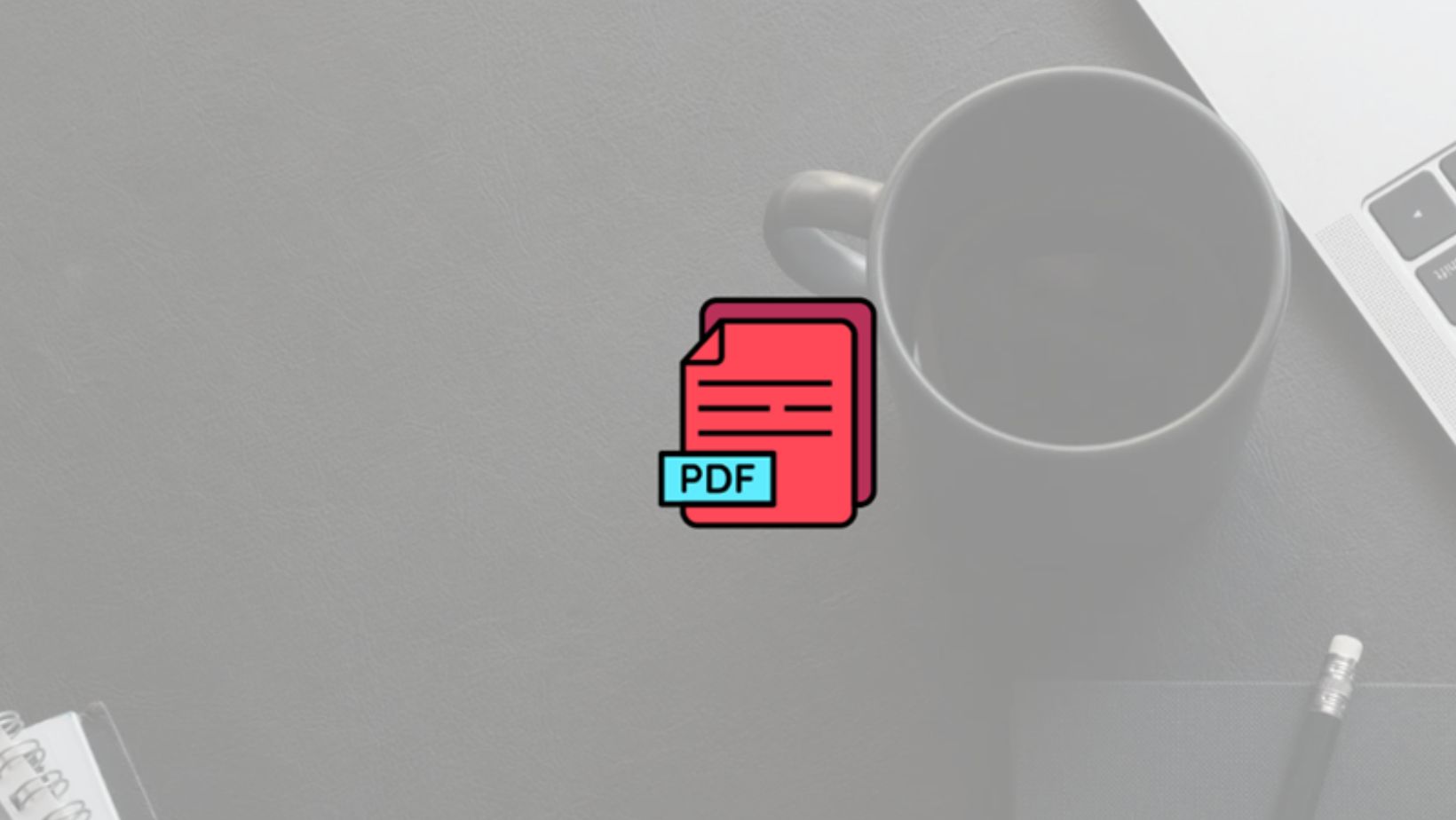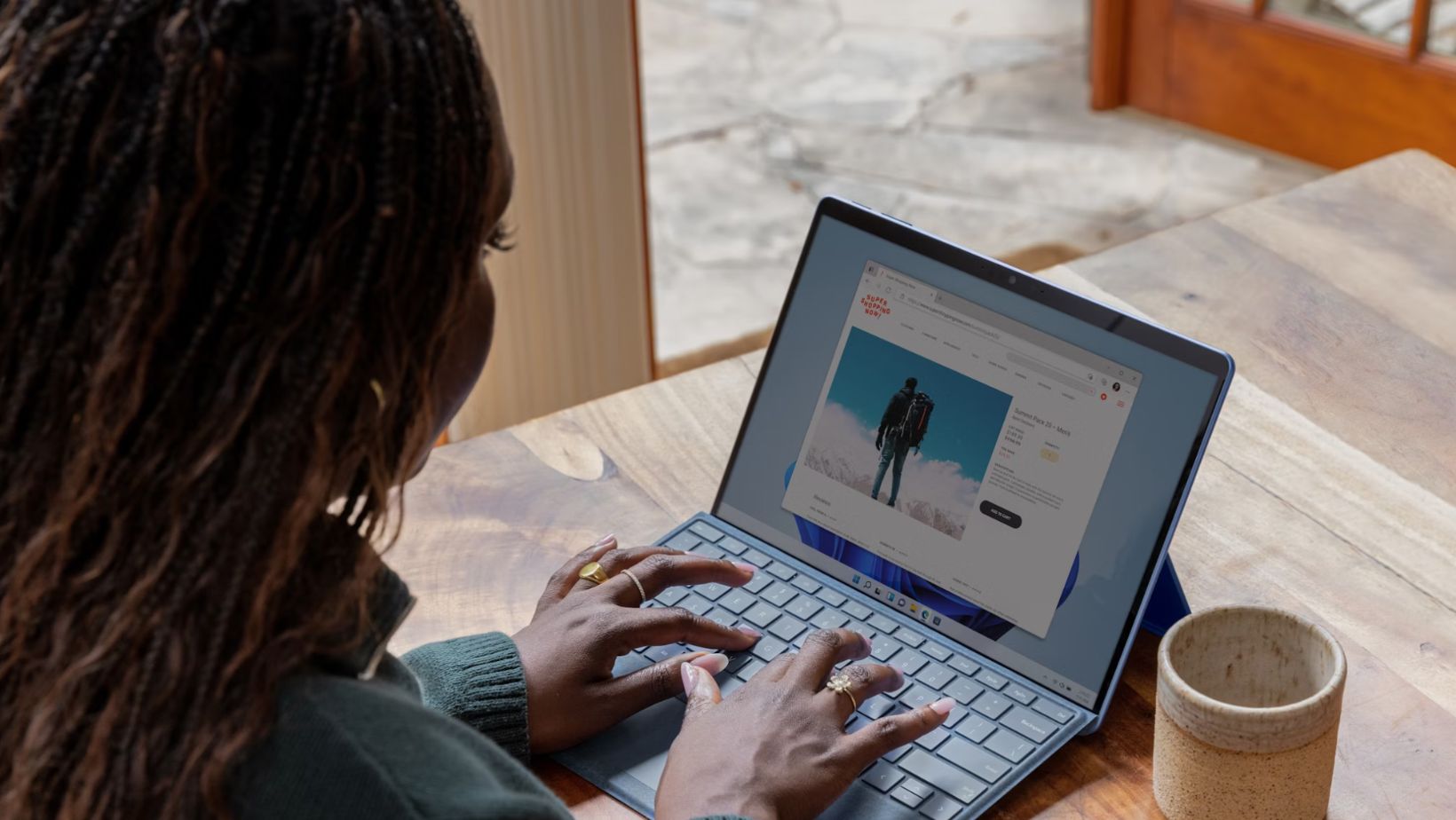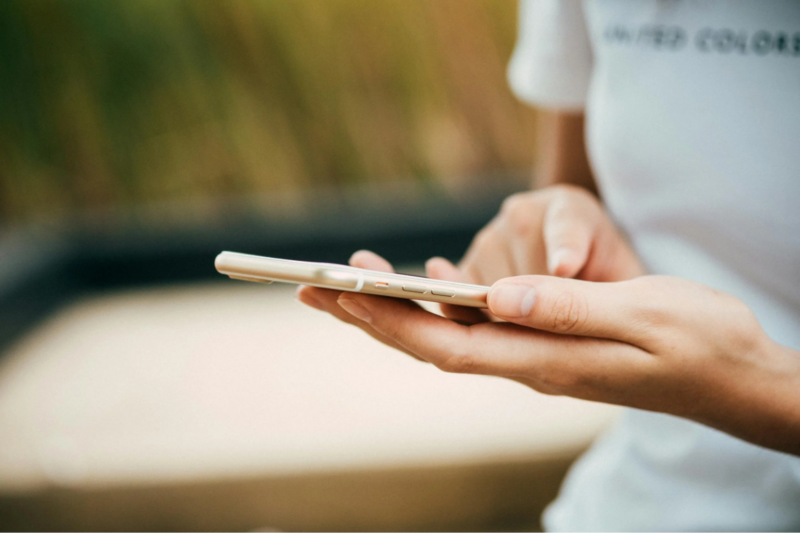Being a MacBook owner, you must spend some time learning new tips and taking care of the device. Similar to other digital gadgets, MacBooks are prone to physical damage. To protect them, screen protectors become a handy solution. You can buy a screen protector online or from a physical store, but there are a few things that you need to know.
Safety precautions are necessary, particularly when you are using a MacBook. The article lets you gain good information on how to use a MacBook Air screen protector. Before moving on to the process of applying a MacBook screen protector, let’s learn about the pros and cons of the accessories.
Pros & Cons of Laptop Protective Accessories
Screen protectors are meant to protect the screen from outside damage. Your laptop won’t get any scratches if you have a screen cover on it. Moreover, replacing the screen guard with a new one makes the device and display look newer. Having a screen protector even protects your screens from any damages that occur due to liquid spill or dust accumulation.
Another significant accessory vital for your MacBook is the sleeves or the laptop covers. Not only do they allow for easy handling of devices while moving from one place to another, but they also add a protective layer. A well-cushioned sleeve keeps the MacBook safe from scratches while on the go, but prolonged use can lead to Mac overheating.
Using laptop accessories can bring many benefits, but they can also pose performance or functional threats to the device. You need to keep that in mind while purchasing screen protectors or other accessories for your MacBook.

Ways to Use MacBook Screen Protector Properly
Once you apply the MacBook Air screen protector, you need to take care of the device for prolonged use.
Clean with Alcohol Wipes: The proper cleaning of your MacBook screen will allow you to apply the screen protector professionally. You need to take care that you remove every single particle of dust from the screen.
Wipe and Dry with Microfiber: In the first step, you have used the Alcohol wipes, so maybe your MacBook’s screen is left wet. There may be some particles of dust too. Use a microfiber cloth to remove the dust and ensure the screen is all dry before you move on to the next step.
Use Dust Removing Tape: The dust-removing tape is very effective in case you are still left with some unwanted or invisible dust particles. The tape helps you to make the screen crystal clear. It removes all unwanted dust particles that are not visible to your eyes.
Place the Alignment Tab: The alignment tabs come along in the screen protector pack. Place them correctly on the screen before you apply the screen protector. Using the alignment tab, you can place the screen protector straight with no misalignments or incorrect positioning.
Align Screen Protector: Before you paste the screen protector, you need to align it with the use of aligning tabs you have got in the package. Placing the screen protector properly helps you to keep your MacBook looking smarter.
Peel-off Upper Layer: To apply the screen protector, you now need to peel off layer 1. And apply the screen protector properly, and check if there is no bubble or dust particle behind. If you find any, move on to the next step.
Use Duct Tape: If you see any bubbles and dust particles along, you need to remove the screen protector. Use duct tape to clear the screen from dust particles and then repeat the entire process of applying the screen protector.
Remove Bubbles: Hard cards are helpful to remove any extra bubbles on the screen, so use them for the proper application of the screen protector. These cards will allow you to pop out any bubbles by taking them off the sideways of the screen.
Peel-off Second Layer: Once you are done with all the steps mentioned above, you are now all set to peel off the second layer from the screen protector of your MacBook Air. Make sure to do it gently without exerting any extra pressure on the screen.

What Else?
- Using a microfiber cloth for regular cleaning is necessary to keep the device dust-free.
- Make sure your workspace is safer with a stable desk, organized wires, and, if possible, use wireless peripherals.
- Ensure good ventilation to prevent your devices from overheating, and ensure to use digital gadgets on hard surfaces only.
The Conclusion
Most latest versions of MacBook Air come with great screen protection, and you may not require screen protectors. The scratch-proof surfaces of the MacBook Air are sufficient to ensure safety. However, having a screen protector saves the device from any scuffs and scratches.