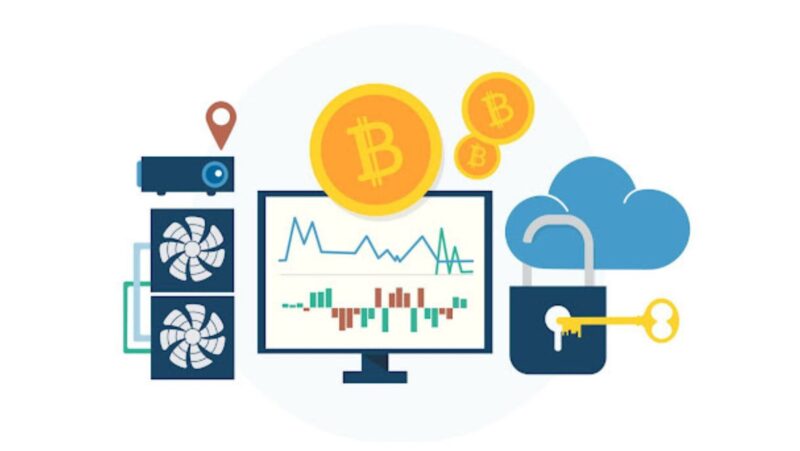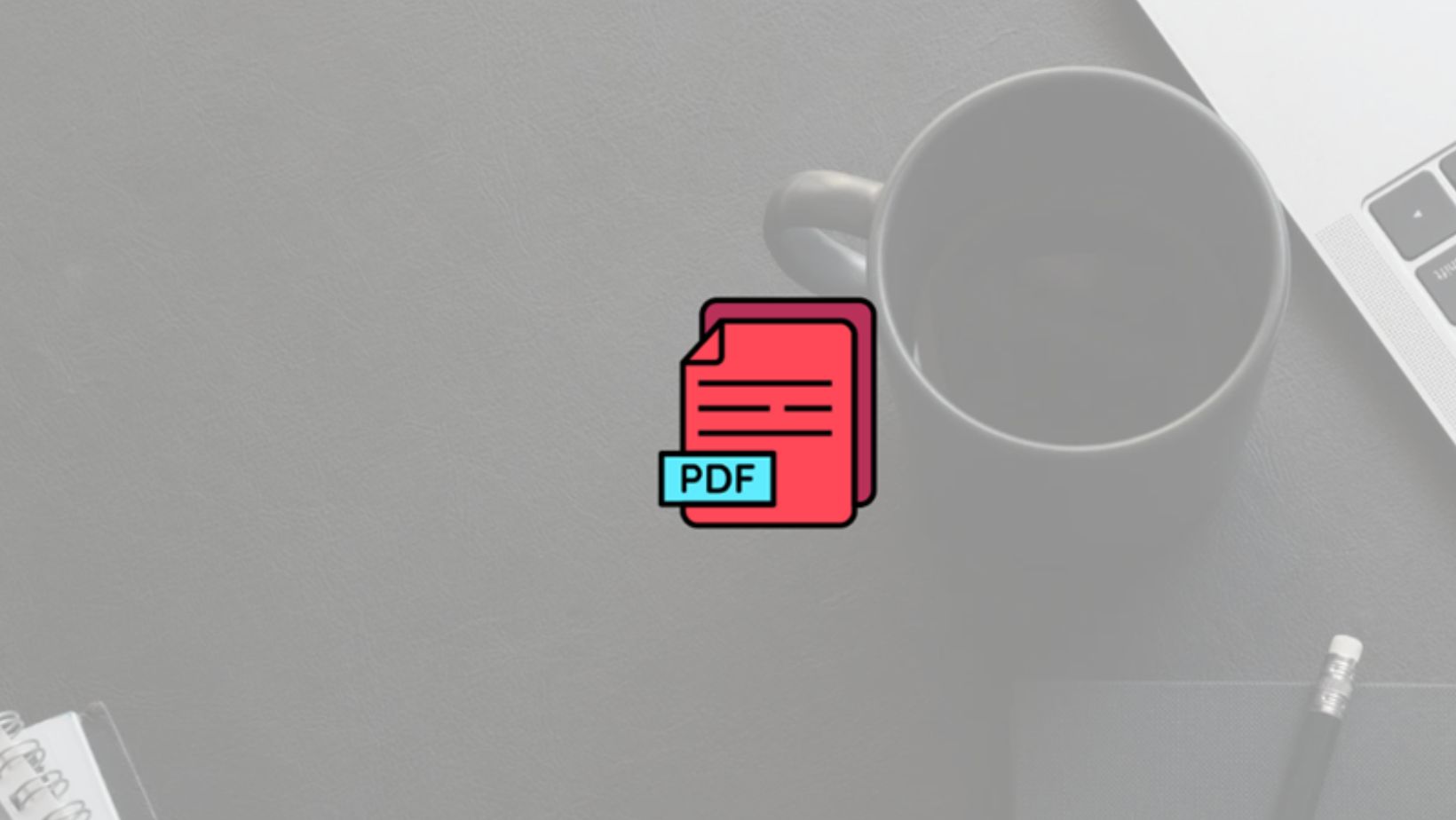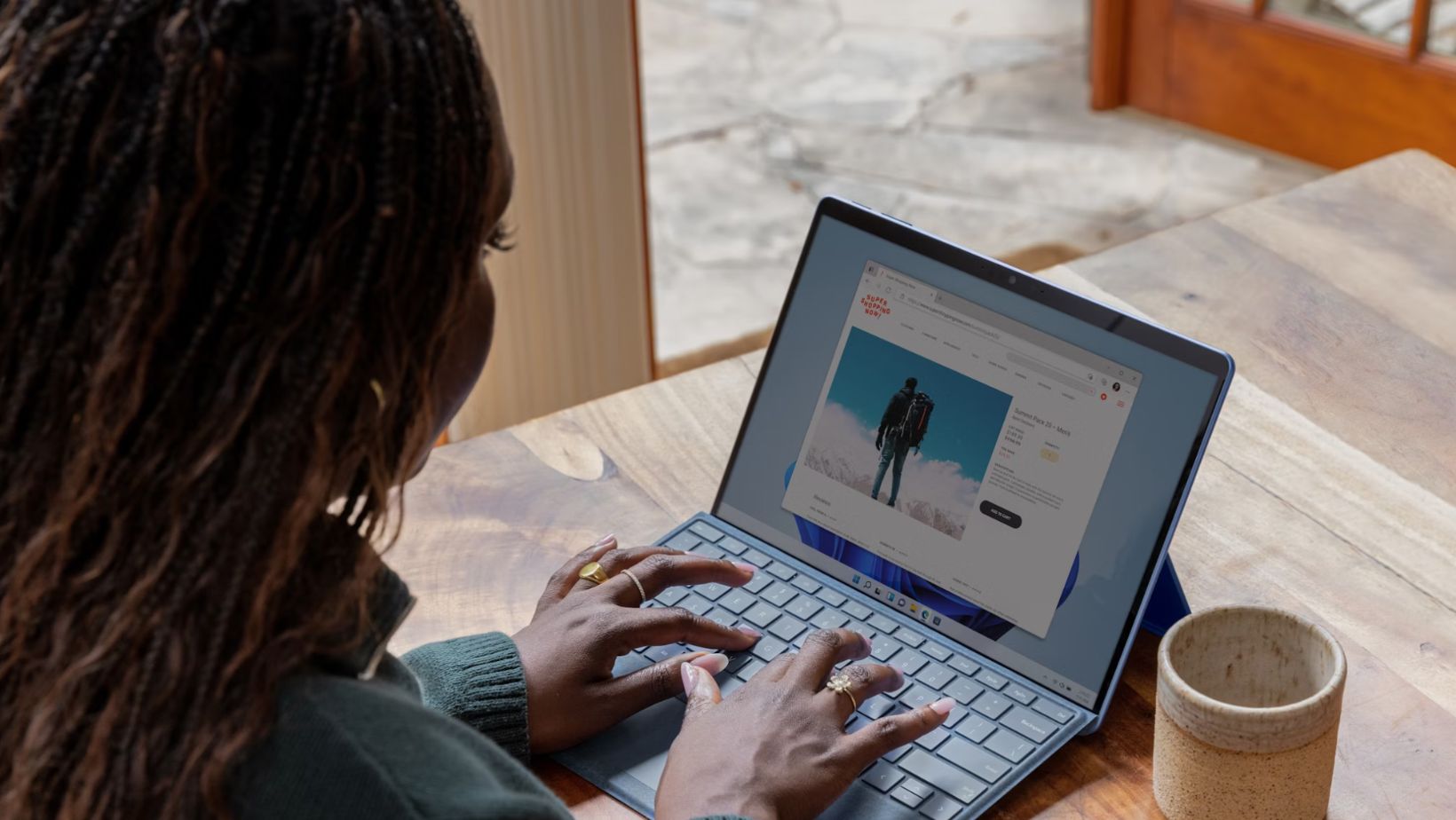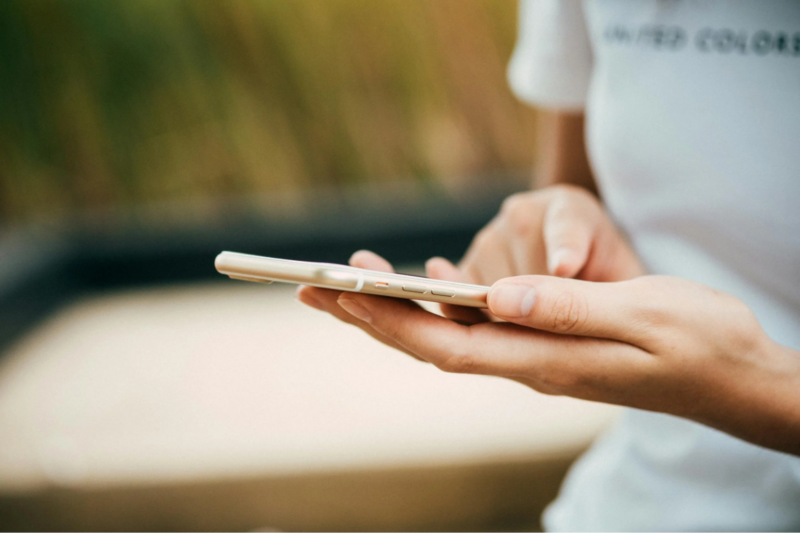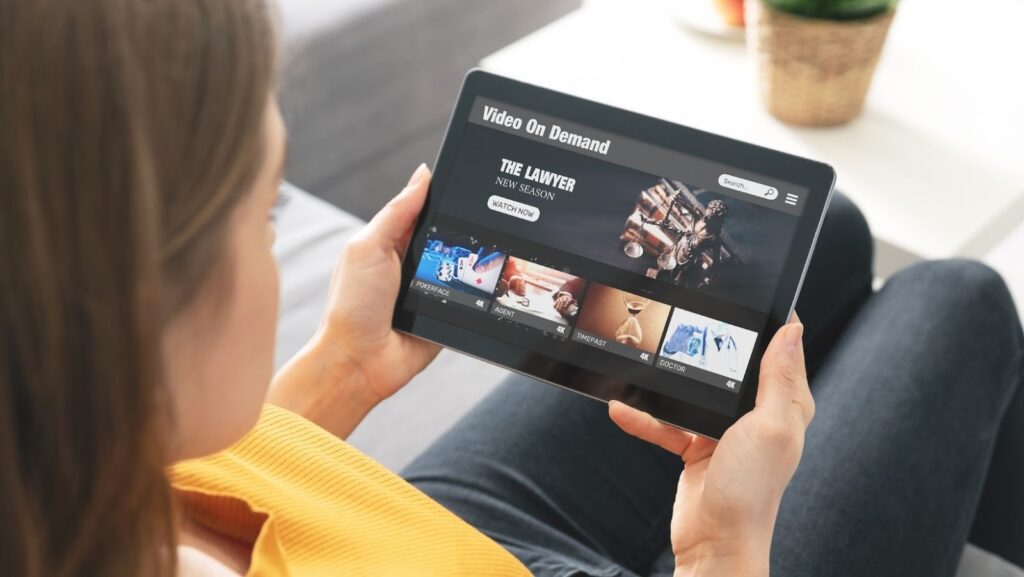
What is imovie and what can it do?
Imovie is a great video editing tool that allows you to do a lot of different things with your videos. One of the things you can do is flip your video. This can be useful if you want to change the orientation of your video, or if you want to create a mirror image of your video.
How to flip a video in imovie
To flip your video in imovie, simply follow these steps:
1. Open imovie and import your video
2. Select the video you want to flip in the project browser
3. Click on the “Modify” button in the top toolbar
4. Select “Transform” from the drop-down menu
5. Click on the “Flip Horizontal” or “Flip Vertical” option
6. Your video will now be flipped! You can preview your changes by clicking on the “Play” button in the top toolbar.
When you’re happy with your changes, click on the “Done” button to save them.
How to import video into imovie
IMovie is a video editing application that allows users to import and edit video footage. The process for importing video into iMovie varies depending on the source of the video. If you’re using video from a digital camera or DSLR, you can connect the camera to your computer and use the “Import” function in iMovie to transfer the video files. If you’re using video from a smartphone, you can use the “Share” function to send the video files to iMovie.
You can also import video from a computer file by selecting “Import Media” from the File menu in iMovie. Once the video is imported, it will appear in the project browser where it can be edited.
How to export video from imovie
When you’re finished editing your video in iMovie, you can export it for use on other devices or for sharing online. To export your video, simply click on the “Share” button in the top toolbar and select the desired export option. You can also use the “File > Export Movie” function to export your video.
When exporting, you can choose to export as a file or as a video. If you choose to export as a file, you can select the file format and quality. If you choose to export as a video, you can select the desired resolution and format.
Tips for editing your video in imovie
1. Trim your clips: You can trim unwanted footage from the beginning or end of your video clips by selecting the clip in the project browser and clicking on the “Trim” button in the top toolbar.
2. Add transitions: Transitions can be used to smooth out rough cuts between video clips. To add a transition, simply drag it from the transitions browser and drop it between two clips in the project browser.
3. Add titles and credits: You can add titles and credits to your video by selecting the “Titles” or “Credits” option from the Add menu in the top toolbar.
4. Add effects: Imovie offers a variety of video and audio effects that can be used to enhance your video. To add an effect, simply select the clip you want to apply the effect to and click on the “Effects” button in the top toolbar.
5. Add music: You can add music to your video by selecting the “Music” option from the Add menu in the top toolbar. You can choose to add music from your personal library or from the imovie sound effects library.
Flipping videos in imovie is a great way to change the orientation of your video, or to create a mirror image. To flip your video, simply follow the steps outlined in this article. Once you’ve completed the process, you can export your video for use on other devices or for sharing online.